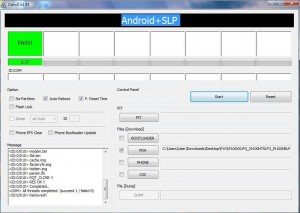How to Install Official Android 4.0 ICS Firmware on Galaxy SII
If you still couldn’t update your Galaxy SII to ICS via Samsung Kies. You still have the chance to flash the official Ice Cream Sandwich firmware manually.
Required Files
Instructions
- Go to settings > applications > development and enable USB debugging
- Take a backup of your contacts, applications
- Unzip the files you downloaded.
- Run Odin and In left side under the options select Auto Reboot and F.Reset Time
- Switch off your phone and boot the device in download mode by pressing middle key, volume down and the power button.
- When you entered in download mode connect your phone to pc with the help of USB cable and wait till the COM section gets yellow and the message ‘ADDED’ appears.
- Click on PDA tab and select the file I9100XXLPQ_I9100OXALPQ_I9100XXLPQ_HOME.tar.md5
- Now Click ‘START’ Button. During this process do not disconnect the cable or turn off device, your phone will reboot automatically when the flashing is done.
Clear the cache data.
- Restart the device in recovery mode by pressing Volume Up, middle key and the power button.
- Select Factory Reset and press yes button.
- Select wipe Cache and press yes button and wait for the device to reboot.